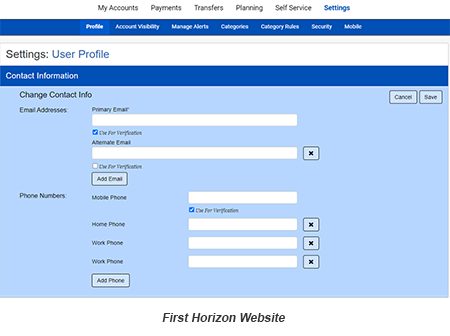Update your business profile contact information
Log in to First Horizon's Small Business Digital Banking and review your contact information. Make sure there is only one contact point for each category and delete extra phone numbers and/or email addresses.
From the Homepage in the app
- Tap the More menu in lower right corner
- Tap Settings
- Tap Profile
- Tap Change Contact Info
- Receive security code via email/text and enter in security code field
- Tap Continue
On this page, you can update your contact info directly into the form fields on the page.
- To delete a phone number, tap the X button next to the phone number
- You can also add a phone number by tapping on the Add Phone button
- To make a phone/email your default verification method, tap on the Use for Verification check box
Tap the Save button to save your changes
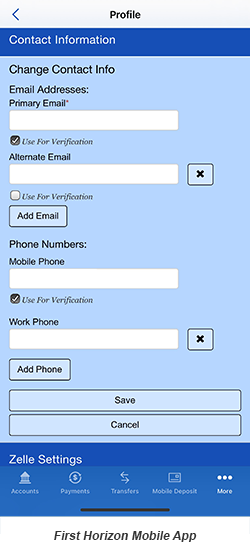
From the Homepage
- Click Settings
- Click Change Contact Info
- Receive security code via email/text and enter in security code field
- Click Continue
On this page, you can update your contact info directly into the form fields on the page.
- To delete a phone number, click the X button next to the phone number
- You can also add a phone number by clicking on the Add Phone button
- To make a phone/email your default verification method, click on the Use for Verification check box
Click the Save button to save your changes